This shop has been compensated by Collective Bias, Inc. and its advertiser. All opinions are mine alone. #BTSwithHP #CollectiveBias
I have a confession to make–for my entire life I’ve been a PC girl. Seriously, on my death bed put a PC in my (hopefully) manicured hands and let me type some beautiful last words because PCs are absolutely wonderful and when it comes to using your computer in college, there’s no other computer I could recommend.
Your lifeline and most important item to purchase for college is undoubtedly a laptop. Aside from an education itself, a laptop was the biggest investment I made for college. Your laptop is what you’re going to be doing all of your work and play on throughout the semester. With this being said, it’s important to make sure you get an affordable yet fantastic computer. There are also a lot of ways to use this computer to personalize and organize your life while staying connected. So here’s the guide to buying a computer, using your computer, keeping it safe, keeping your life organized and making it extra personalized.
Things to Look for when purchasing a laptop:
1. High screen resolution
When doing video chats with friends and family from home you’ll definitely want a high resolution screen. Also, you’re definitely going to be spending a nice chunk of time streaming your fave TV shows and videos on there, so you’re going to want them to be crisp and high quality
2. Lightweight
You’re going to be carrying this to class and carrying this to the library, so you have to make sure it’s light and easy to transport.
3. A lot of storage
You’re going to have assignments, pictures, notes, papers, etc on this laptop. You have to make sure your laptop has enough space to fit all of these things without slowing the computer down.
4. Long battery life
Let’s face it–no one quite enjoys being tethered to a wall outlet. A laptop with long battery life is a godsend, especially if you forget your charger.
5. USB ports
These are essential for charging your phone, using wireless mouse and using USB flash drives, which you’re definitely going to need to be doing. A laptop with multiple USB ports is essential so you can do multiple things at once.
6. Backlit keyboard
This isn’t really an essential as much as it is a luxury. When you have roommates or you’re pulling an all-nighter there will very likely be occasions in which you’ll have to type a paper in the dark. Actually, there will definitely be occasions in which you’ll be forced to thrive in darkness and a back-lit keyboard means you can see what you’re doing even in the dark.
7. A great sound system
You’re definitely going to be using your laptop to video chat with friends and family, stream videos and listen to music so a great set of speakers on your laptop is a must!
Luckily, the HP ENVY Notebook 13 has all of the above. This computer is incredibly lightweight–I’m talking light enough where I can lift this with one hand. It is 2.81 pounds which weighs less than my purse. I have very minimal upper body strength so this is a pretty big deal.
It’s also SO slim at 12.99 mm. This is about the size of a notebook so bringing it with me to class won’t weigh me down or take up space in my bag. It also has 7 and a half hours of battery life which is great for those of us who are a bit lax with charging our electronics. The HP ENVY Notebook 13 also has Bang & Olufsen sound, which makes it great for playing music and watching videos. It has gorgeous edge to edge Quad HD+ display which, in basic terms, means the screen quality is insanely high.
Ways You’ll Use it
Your laptop is your life in this day in age, especially in college. In case you need more reasons to invest in a laptop, here are some popular purposes it’ll serve:
1. Video chatting with friends from home
2. Taking notes in class and doing projects
3. Streaming TV shows & movies (Bonus if your laptop has an HDMI cable port so you can easily hook your screen up to a TV for a bigger viewing screen.)
4. Storing + Sorting all of your assignments, photos, videos, etc.
Personalization
1. Change your wallpaper
With the HP Envy you can personalize your lockscreen and wallpaper, for mine I’ve chosen this gorgeous white marble design because white marble is my latest aesthetic.
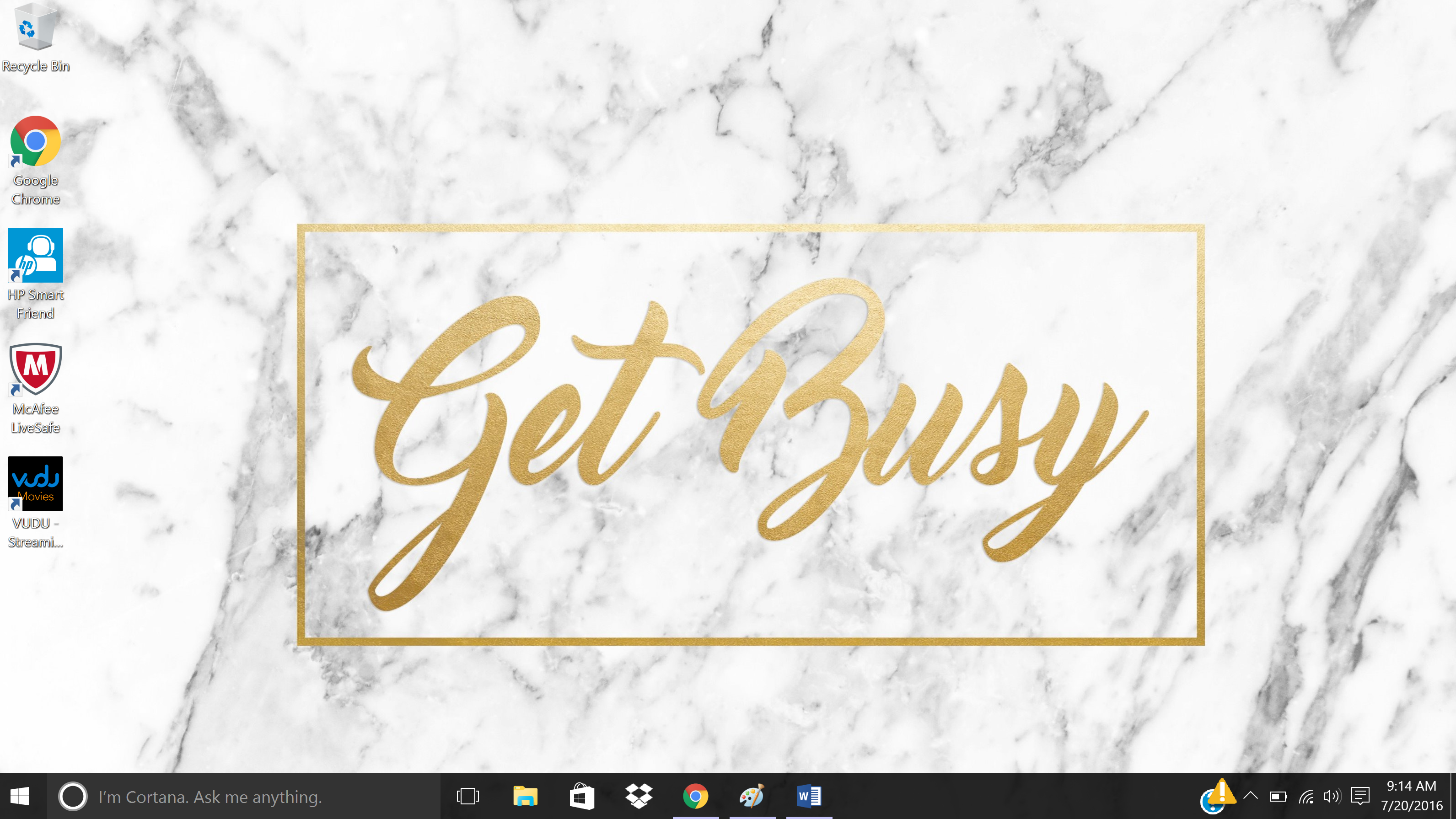
2. Stickers
On my previous laptop I used a bunch of those popular decorative stickers I had ordered from online at Red Bubble. I had stickers of makeup, favorite quotes, favorite bands and artists and just cute designs in general. This is a fun way to customize your laptop without making a permanent change.
3. Pin your favorite icons to your task bar.
Your task bar is the bar at the bottom with the icons on it (you definitely know this, I’m just making sure). If you right click on these icons you can pin or unpin them to be on the bottom of every page you view. Pin your most used apps and unpin the ones you don’t use–this will personalize your laptop and help you navigate everything quickly.
Safety
1. Lock your door!
When you leave your room, always lock your door. I mentioned this in my being safe in college post and I’m going to continue to emphasize the importance. Laptops are probably one of the most popular things to steal.
2. Invest in a case.
Whether you opt for a soft, padded case or a hard cover, a case will help you prolong the life of your laptop. It can even serve as a cute fashion statement.
3. Keep the drinks far from the keyboard.
Trust me, I learned this the hard way about a year ago. If you drink coffee (or tea or anything) while you work, keep the cup a fair distance away from your keyboard and don’t lean over the keys while you drink. Spilling a drink on your keyboard could mean death.
4. Use Antivirus software and regularly scan your computer.
A lot of computers come with some sort of protection but it does usually expire so pay attention to those small pop ups that you usually just exit without reading! The HP ENVY Notebook 13 comes with McAfee protection, which makes me feel safer.
5. Turn your computer off at night.
I rarely ever do this (oops) but leaving your computer on all night is bad for the battery and it can make you susceptible to viruses and spyware.
6. Check your computer for updates (and actually download them)
You know when your computer reminds you to update and you keep postponing it? No? Is that just me? Anyway, be sure to update your computer because this helps keep it up to date and running as smoothly as possible.
7. Don’t let your computer overheat.
Again, this ties in closely with turning your computer off. If you feel your computer getting really hot, get it out of the heat, dim the screen and turn it off.
8. Use keyboard covers.
While I’m personally opposed to these because I like the feel of the keys and hate the way those silicone covers feel, they are great for keeping liquids off of your keyboard.
9. Back up your files on an external hard drive.
I’ve mentioned this a lot of times on the blog–in fact it’s one of the things you’ll forget to pack for college but I stand by this. Knowing that my photos, poems and all sorts of files are backed up on this hard drive makes me feel really safe and reassured if something were to happen to my computer.

Organization & Productivity
1. Utilize the Sticky Notes feature
I love the Sticky Notes feature that PC laptops usually have. These go right on your desktop so there’s no ignoring them! I use these to store important reminders and codes I use often in my blog posts (like my post signature!)
2. Organize your documents and photos with folders and sub-folders.
Create folders and sub-folders to organize your assignments and photos. For documents you might have something like this: “Sophomore Year > Fall Semester > Economics 101″ There would be three sub-folders that would help you find exactly what you were looking for. For photos you might have something like: “Junior Year > October > Homecoming Game” where you could place videos and photos from specific events into a folder.
3. Save your passwords and usernames in a secret document
There are apps for this I’m sure, but a document with your usernames and passwords is always convenient. Name it something covert that only you know what it means like “Nana’s Carrot Raisin Bread Recipe.” Bonus if you name it something that someone will likely never click on.
4. Use a wireless mouse to get more done.
This is going to sound weird and I’ve probably mentioned this before, but using a wireless mouse helps me work so much more efficiently. It’s easier to navigate and click around when you’ve got a mouse and the HP ENVY Notebook 13 has multiple USB ports, so when you use a wireless mouse you can also have your phone charger or a flash drive plugged in, too. If you need to up your productivity, definitely use a wireless mouse.
5. Use Evernote.
This app is on my phone and I was thrilled that it came on my HP laptop! It’s in the Windows App store and the coolest part is that this app can sync from your computer to your phone and vice-versa. I have a ton of article ideas, to do lists, shopping lists, poems, places to visit and more on my Evernote account. I use this to keep my life organized.
6. Utilize keyboard shortcuts.
These are going to save you so much time when you’re trying to get things done. I cringe when people still right click and browse through menus when pressing a few keys can be much quicker.
CTRL + V = Paste
CTRL + C = Copy
CTRL + A = Select all text
CTRL + Z = Undo
CTRL + Y = Redo
CTRL + F = Find. This is perfect for finding keywords when looking up information for a research project.
CTRL + ALT + DEL = Press this to access a new menu where you can Sign out, Turn off your computer, Manage your Tasks & more. Usually I press this when my computer is frozen
ALT + F4 = Closes the currently open program. Perfect if you need to very suddenly exit something.
Parting Words
All in all, using your computer in college is essential. If you’re going to invest in your education, you should also invest in your computer. HP has affordable computers that are going to last you a long time and provide you with all of the things a computer needs. It’s sort of like a really good boyfriend, but even better because you can’t watch Netflix on your boyfriend. I mean, unless you had a projector and….ANYWAY.
HP PCs can now be found at Walmart and I encourage you to head to the store to see them for yourself.

If you like your HP computer like I do be sure to visit Walmart to share your thoughts! Encourage other collegiates to shop smart this back to school season with your online review.
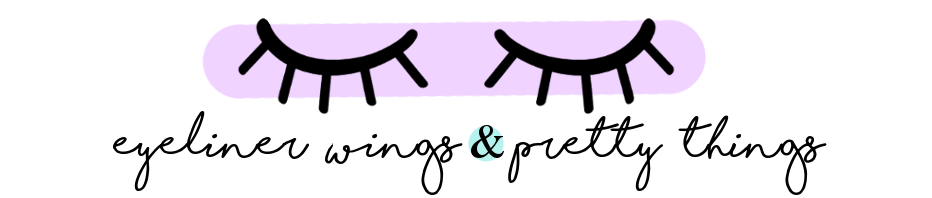


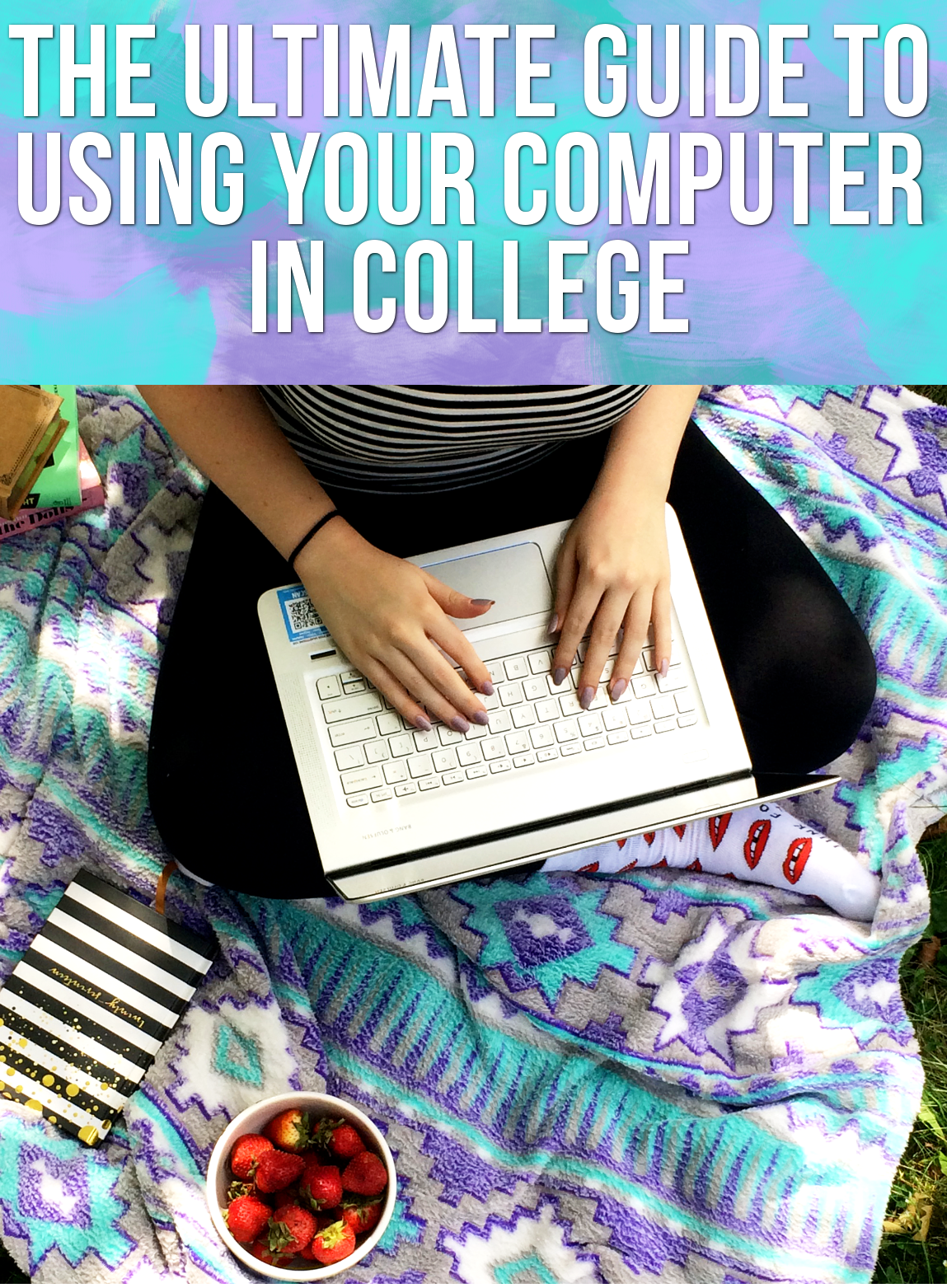







these are amazing tips on how to use and mantain your laptop I am a mac user but honestly I been considering a PC for a while. Thank you for sharing this! (PS. I am feeling the marble aethetic as well <3
Thanks Mayra! 🙂 PC has always had my heart, I think it’s too late for me to ever change haha. Yesss, marble is everything lately!
for YEARS, I was all PC and undoubtebly terrified of Macs. But on a whim during an insane black friday sale at best buy last year, I bought one and idk how I lived without it before then! I don’t see myself ever going back (I say prior to all of the unavoidable problems every Mac user eventually has, ugh).
Oh man, Macs are pretty good but once they get a little old they seem to have a lot of issues, I like that my PCs usually stick it out for the long run haha
Your new laptop looks fabulous! I can’t believe how lightweight it is, too!
Thank you! It’s definitely a great laptop to have 😀